Pixel UI PRO#
Premium Django Starter enhanced with OAuth Github, Extended User Profiles, Self-Deletion option, and Docker Support. Themesberg provides the - Pixel UI PRO Design (PRO version).
👉 Django Pixel UI PRO - Product Page (contains download link)
👉 Django Pixel UI PRO - LIVE Demo
👉 Get Support via Email and Discord
👉 New to App-Generator? Sign IN with GitHub or Generate Web Apps in no time (free service).
Features#
Simple, Easy-to-Extend codebase
Pixel UI PRO Design Integration
Bootstrap CSS Styling
Session-based Authentication
OAuth for Github
Extended User Profiles
DB Persistence: SQLite/MySql/PostgreSQL
Docker
CI/CD integration for Render
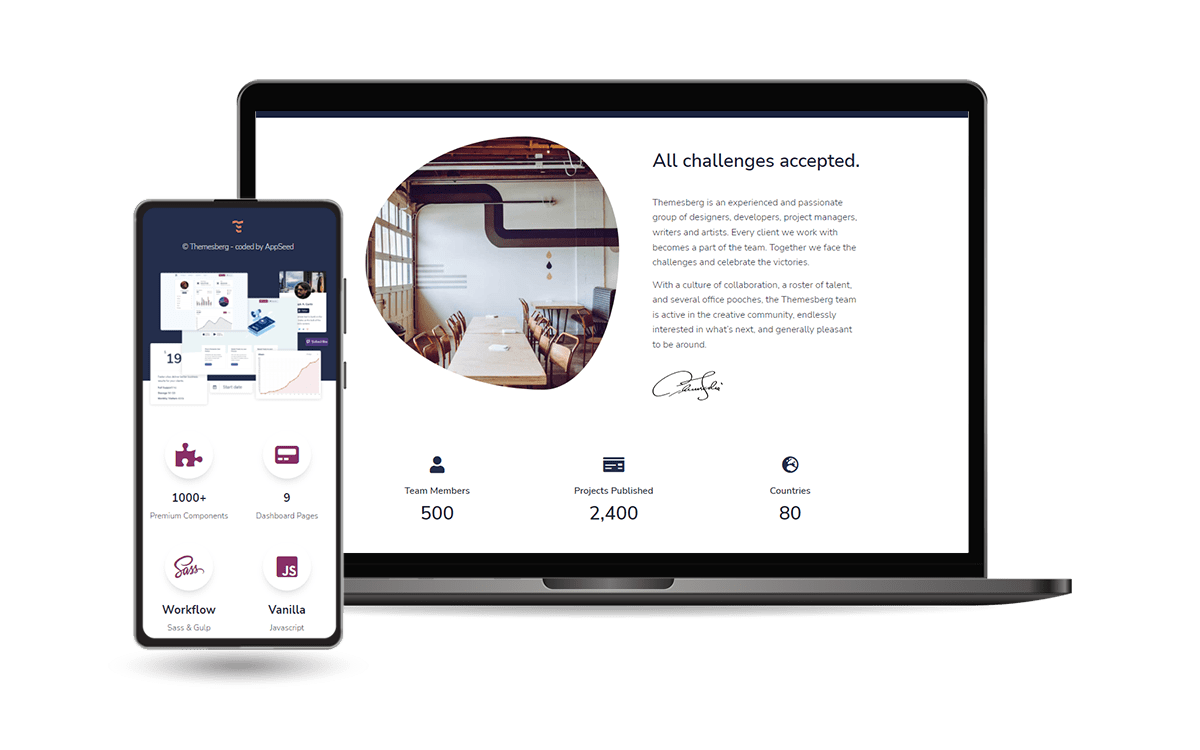
Prerequisites#
A few tools need to be installed in the system to use the starter efficiently:
Download Source Code#
Access the product page and complete the purchase. Unpack the ZIP archive and folow thhe installation steps:
unzip django-pixel-pro.zip
cd django-pixel-pro
Once the source code is unzipped, the next step is to start it and use provided features.
Export GITHUB_TOKEN in the environment#
App-Generator provides the value during purchase. This is required because the project has a private REPO dependency: github.com/app-generator/priv-django-theme-pixel-pro
$ export GITHUB_TOKEN='TOKEN_HERE' # for Linux, Mac
$ set GITHUB_TOKEN='TOKEN_HERE' # Windows CMD
$ $env:GITHUB_TOKEN = 'TOKEN_HERE' # Windows powerShell
Codebase#
The project is coded using a simple and intuitive structure presented below:
< ROOT >
|
|-- core/ # Project Settings
| |-- settings.py
| |-- wsgi.py
| |-- urls.py
|
|-- home/ # Presentation app
| |-- views.py # serve the HOMEpage
| |-- urls.py
| |-- models.py
|
|
|-- templates/ # UI templates
|-- static/ # Tailwind/Flowbite
| |-- src/ #
| |-- input.css # CSS Styling
|
|-- Dockerfile # Docker
|-- docker-compose.yml # Docker
|
|-- render.yml # CI/CD for Render
|-- build.sh # CI/CD for Render
|
|-- manage.py # Django Entry-Point
|-- requirements.txt # dependencies
|-- .env # ENV File
Manual Build#
It’s best to use a Python Virtual Environment for installing the project dependencies. You can use the following code to create the virtual environment
virtualenv env
To activate the environment execute env\Scripts\activate.bat for Windows or source env/bin/activate on Linux-based operating systems.
Having the VENV active, we can proceed and install the project dependencies:
pip install -r requirements.txt
Environment#
The starter loads the environment variables from .env file. Here are the critical ones:
DEBUG: set by default to False (development mode)
SECRET_KEY: a random value used by Django to secure sensitive information like passwords and cookie information
- Database Credentials: DB_ENGINE, DB_USERNAME, DB_PASS, DB_HOST, DB_PORT, DB_NAME
if detected, the database is switched automatically from the default SQLite to the specified DBMS
Setting up the Database#
By default, the application uses SQLite for persistence. In order to use MySql / PostgreSQL, you’ll need to install the Python driver(s):
pip install mysqlclient # for MySql
# OR
pip install psycopg2 # for PostgreSQL
To connect the application with the database, you’ll need to fill in the credentials int the .env file and run the migrations.
DB_ENGINE=mysql
# OR
DB_ENGINE=postgresql
# DB credentials below
DB_HOST=localhost
DB_NAME=<DB_NAME_HERE>
DB_USERNAME=<DB_USER_HERE>
DB_PASS=<DB_PASS_HERE>
DB_PORT=3306
Use the following commands to set up the database:
python manage.py makemigrations
python manage.py migrate
Running the project#
The following command starts the project using Django development server:
python manage.py runserver # Starts on default PORT 8000
python manage.py runserver 8999 # Starts on PORT 8999 (custom port)
By default Django starts on port 8000 but this can be easily changed by adding the PORT number as argument. At this point, the app runs at http://127.0.0.1:8000/
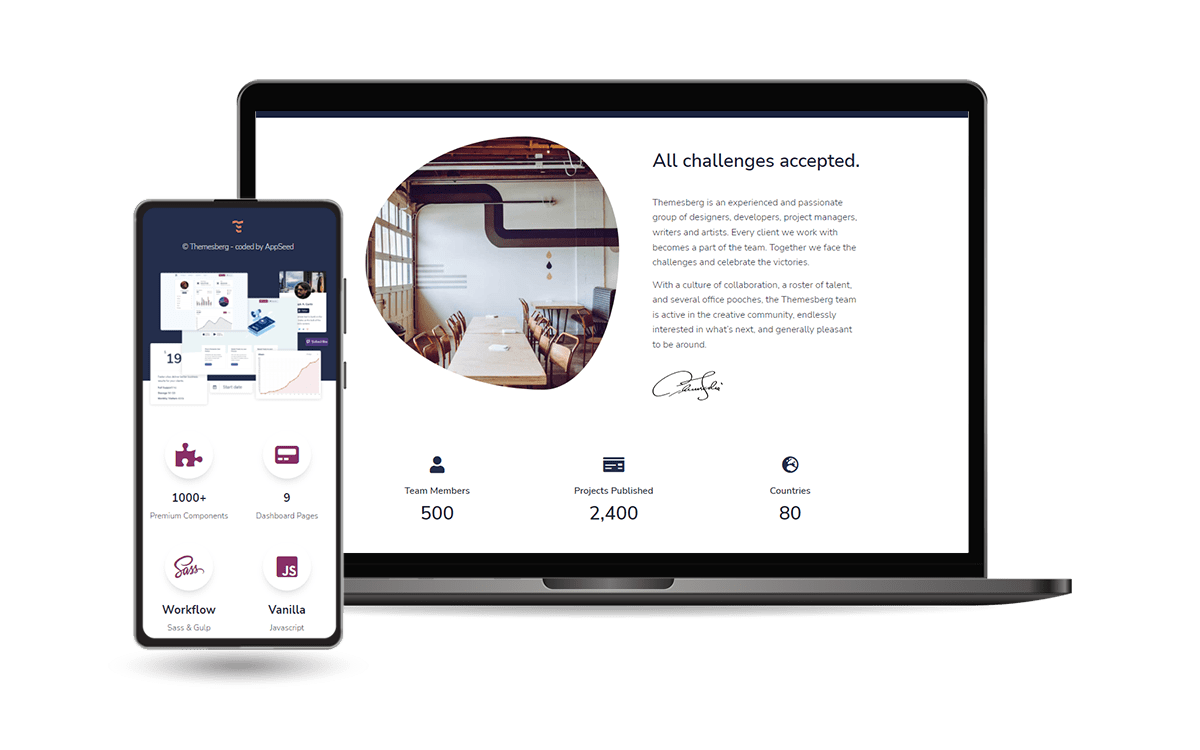
Create Users#
By default, the app redirects guest users to authenticate. In order to access the private pages, follow this set up:
Start the app
Access the registration page and create a new user: - http://127.0.0.1:8000/register/
Access the sign in page and authenticate - http://127.0.0.1:8000/login/
The superusers can be easily created via the CLI:
python manage.py createsuperuser
